Shopify Payment App
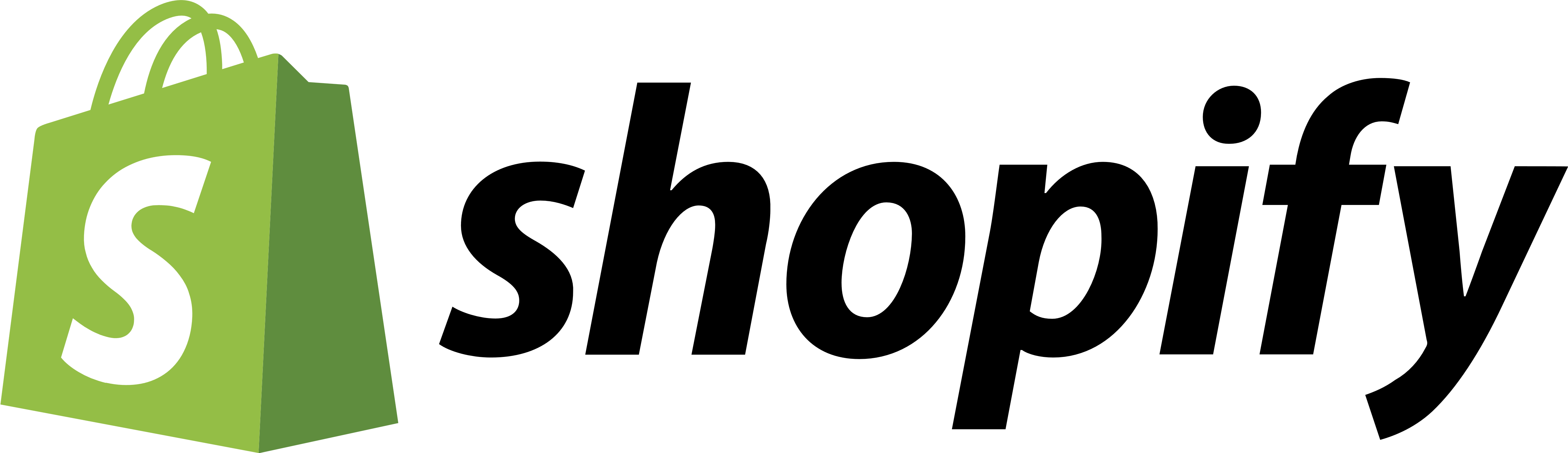
Installation Steps
Navigate to this link:
https://accounts.shopify.com/store-login?redirect=settings%2Fpayments%2Falternative-providers%2F1059397 and follow the installation procedure.
You will be prompted to log in and select the target store (you must log-in with the store owner account to perform installation)
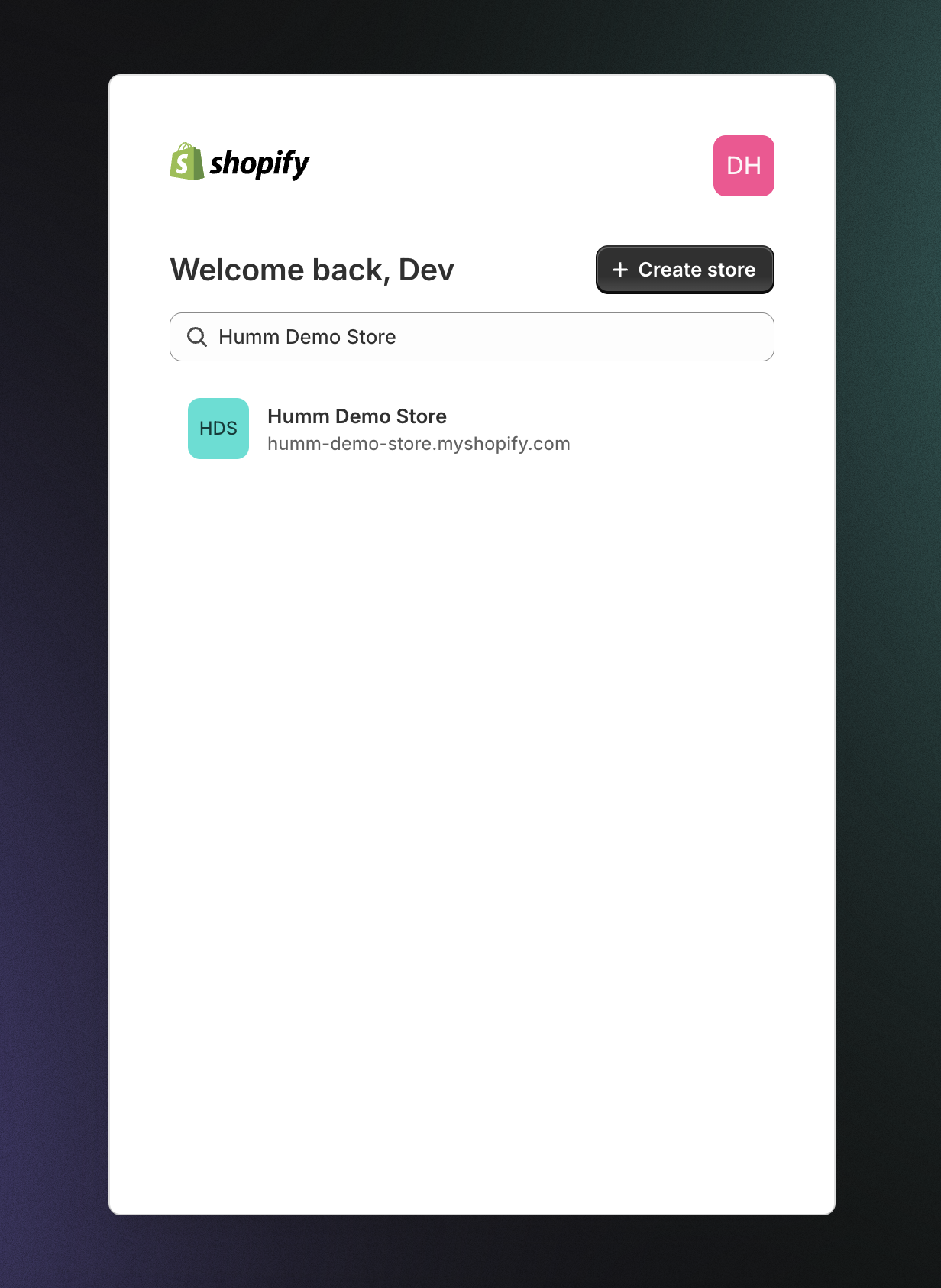
Once you have logged into the correct Shopify store, you will be brought to the installation page. Here you can click on the Install button in the top right corner to begin the installation of the Humm Payment App.
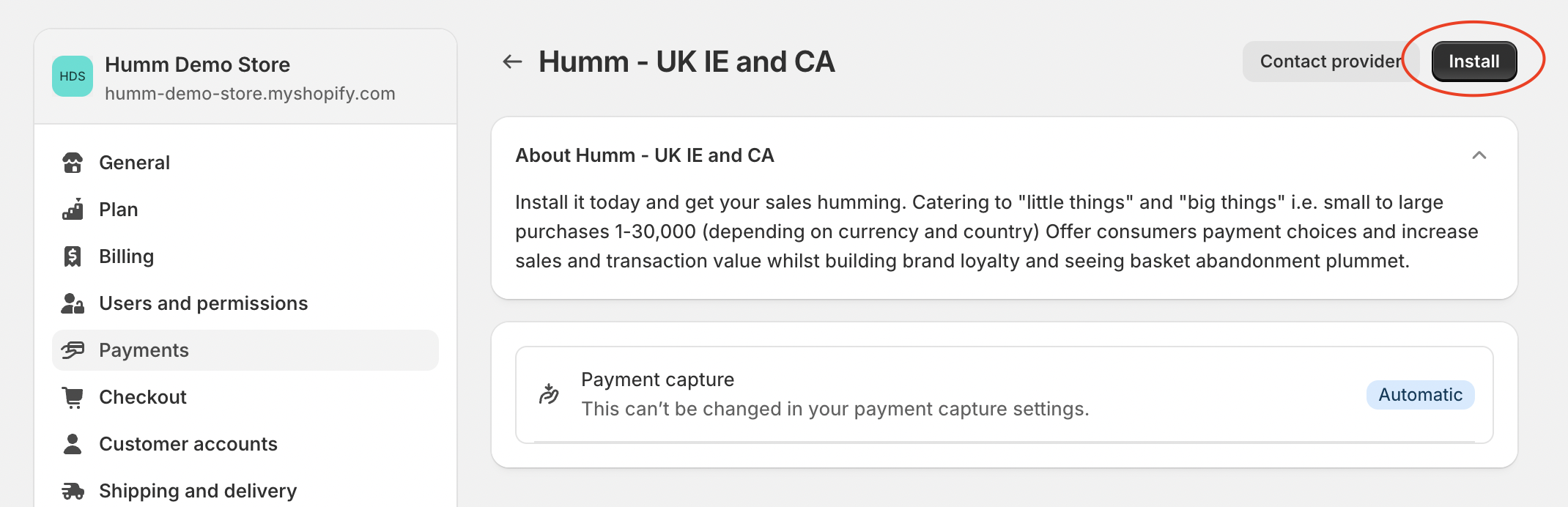
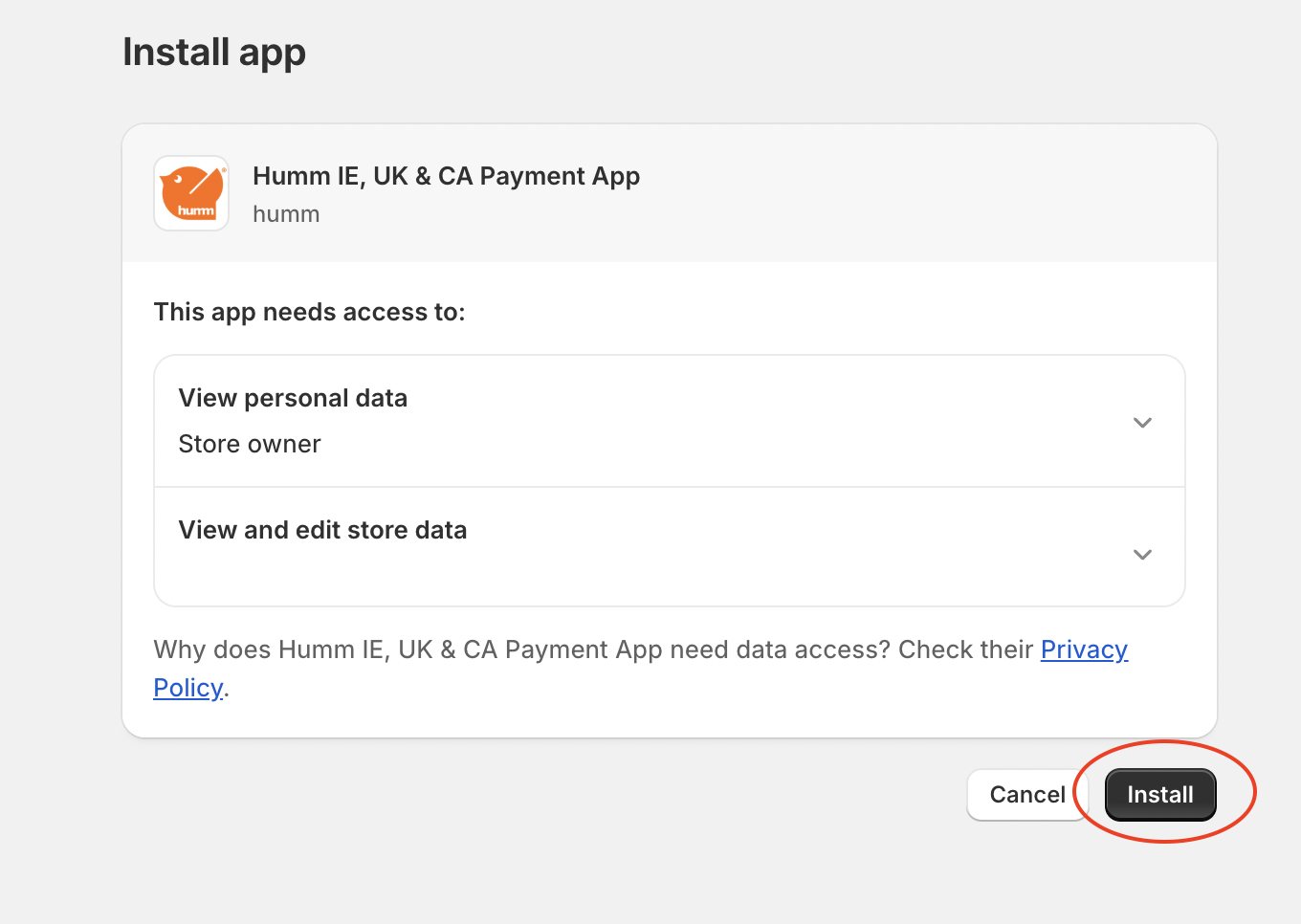
Once you have installed the Humm Payment App, click on More actions and then Manage.
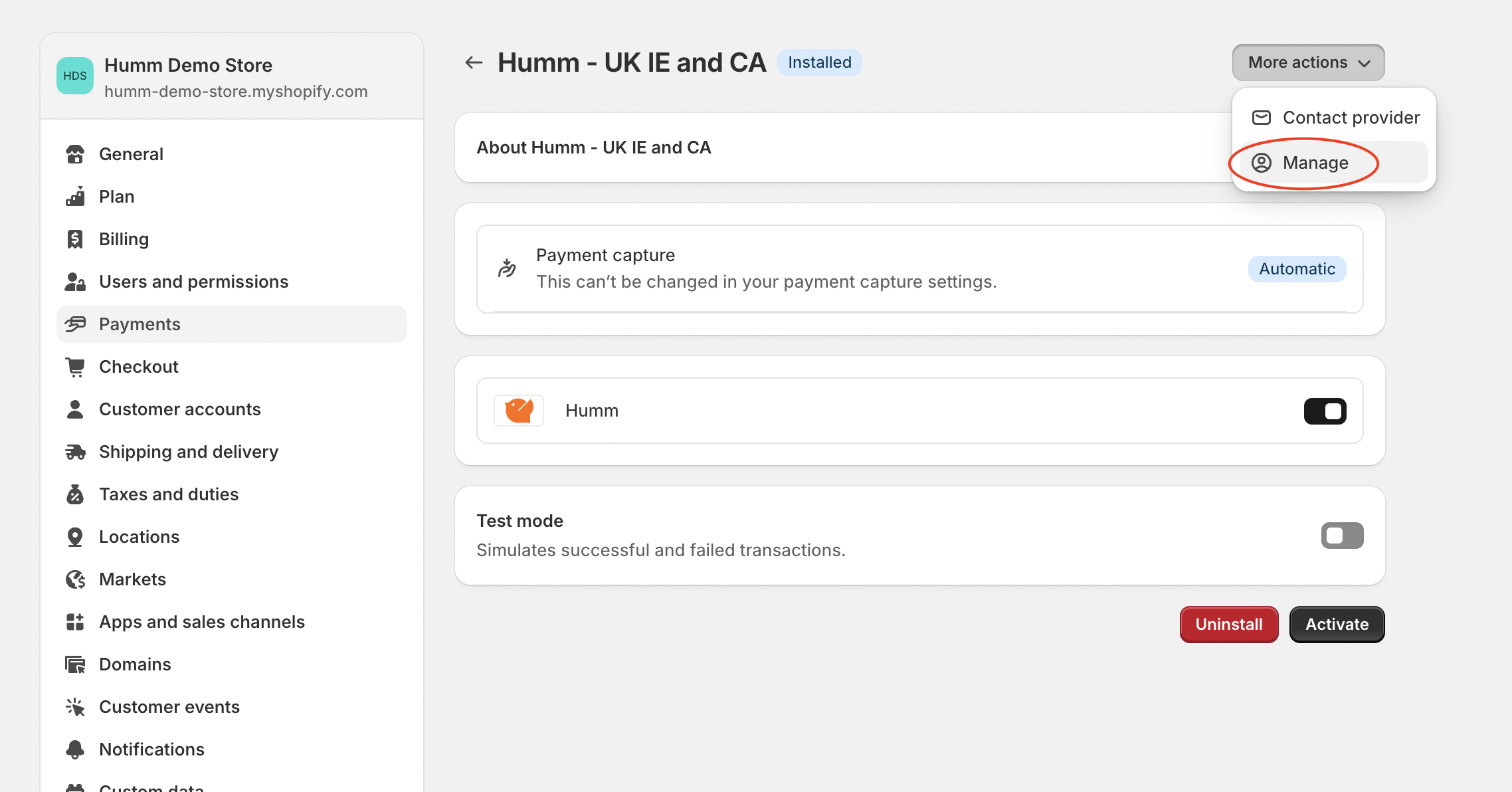
NoteIf you are redirected back to this page after clicking Manage please click Manage again
You will now see the Payment app settings where you can enter the credentials provided to you by humm. Make sure to enter the correct credentials in the correct section depending on your location (IE or UK).
Make sure the Environment is set to Production(Live) and that the Active checkbox is ticked.
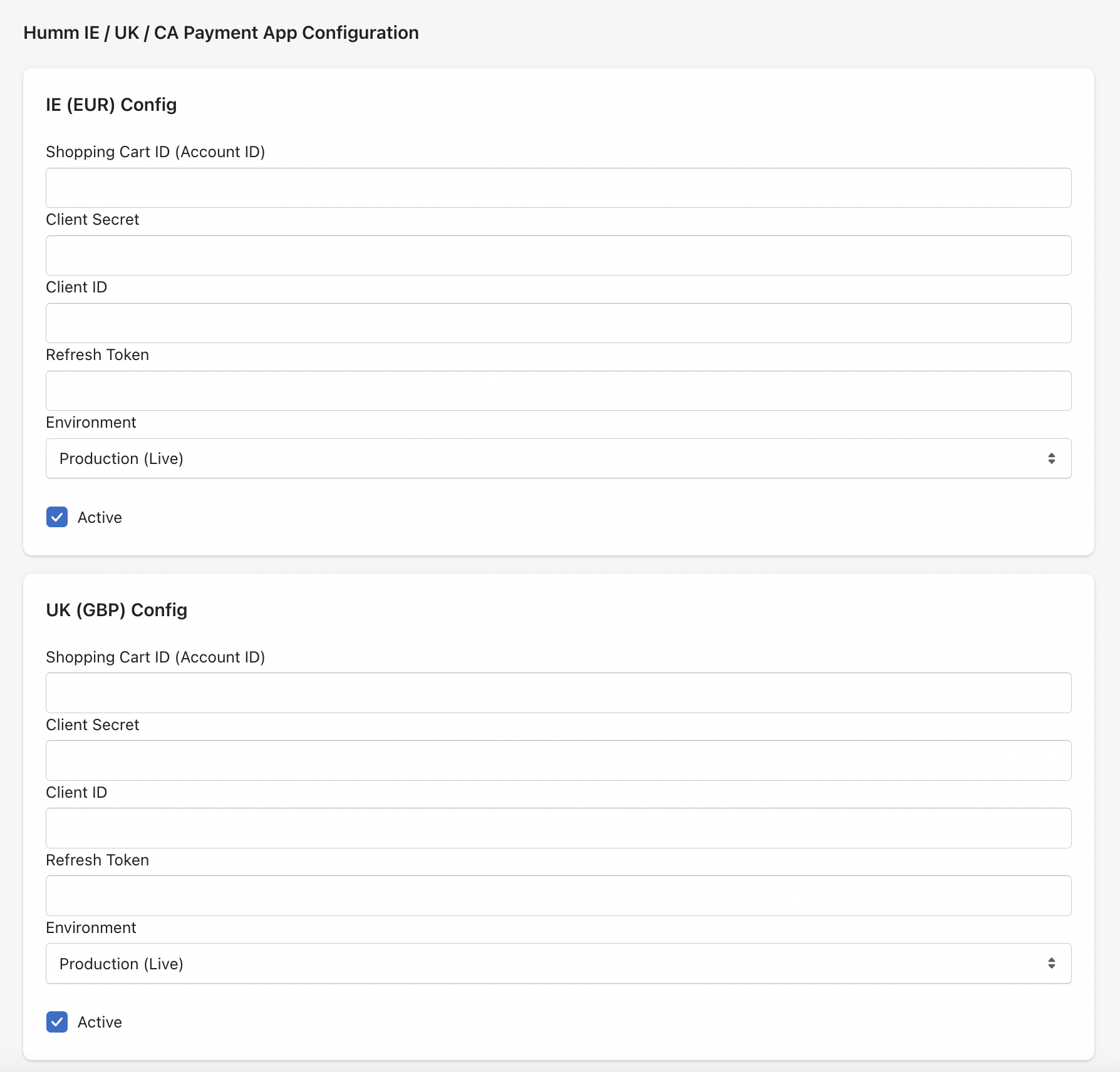
Credentials
To integrate humm, you will need your:
- Account ID (Shopping Cart ID)
- Client Secret
- Client ID
- Refresh Token
Don't have your Credentials yet? Request them here
These will be supplied to you by the eCommerce integrations team via 1Password.
1Password is a secure way for Humm to send your Credentials to you - you will need to provide us the email address(es) of the person(s) who will be configuring the payment app, so that we can authorise them to receive the credentials.
Once you click on the link you will be asked to enter your email address. Please use the email address that you gave to us to authorise receipt of Credentials:
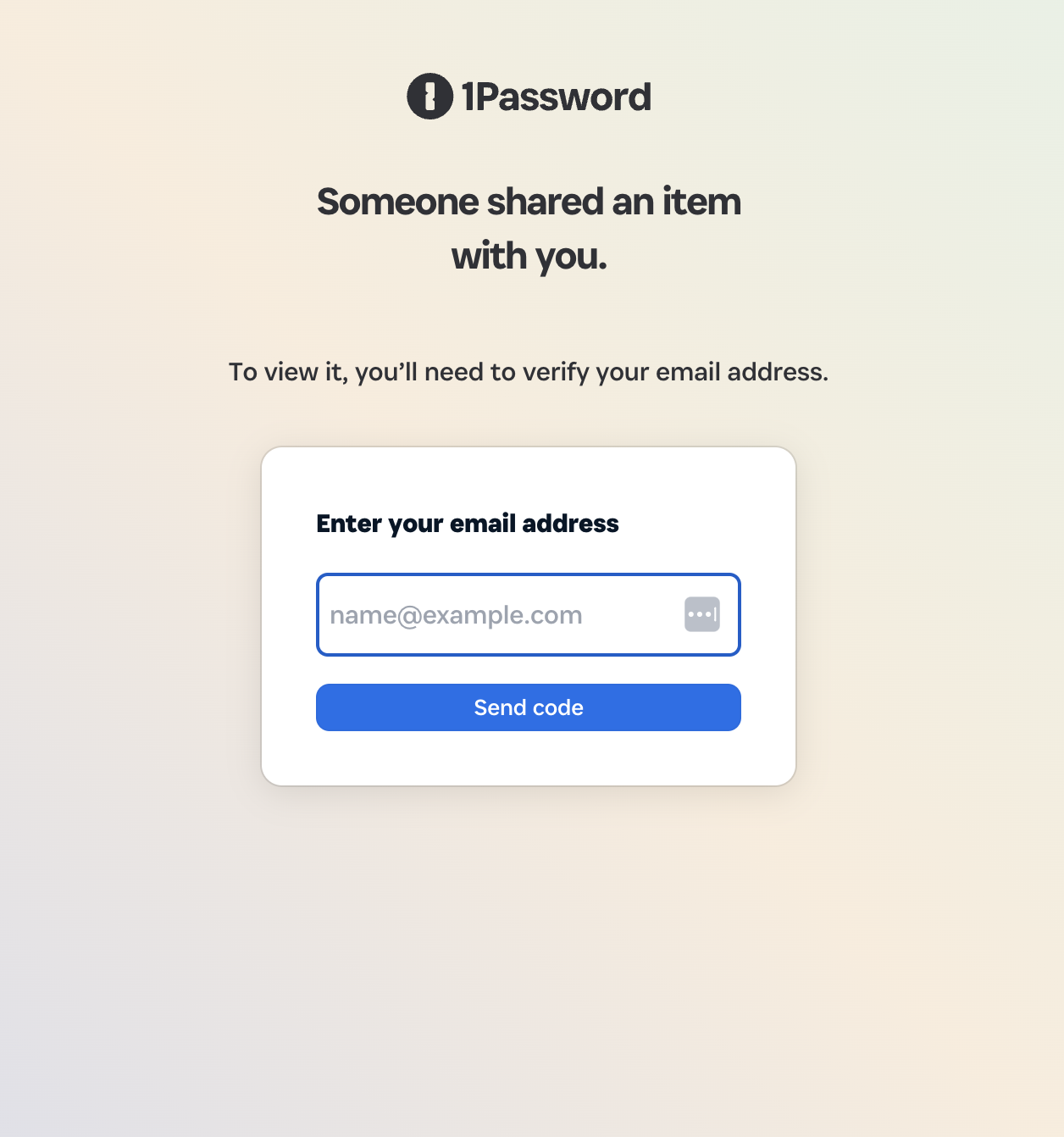
You will then be sent a verification code to your email address. Enter the code when prompted:
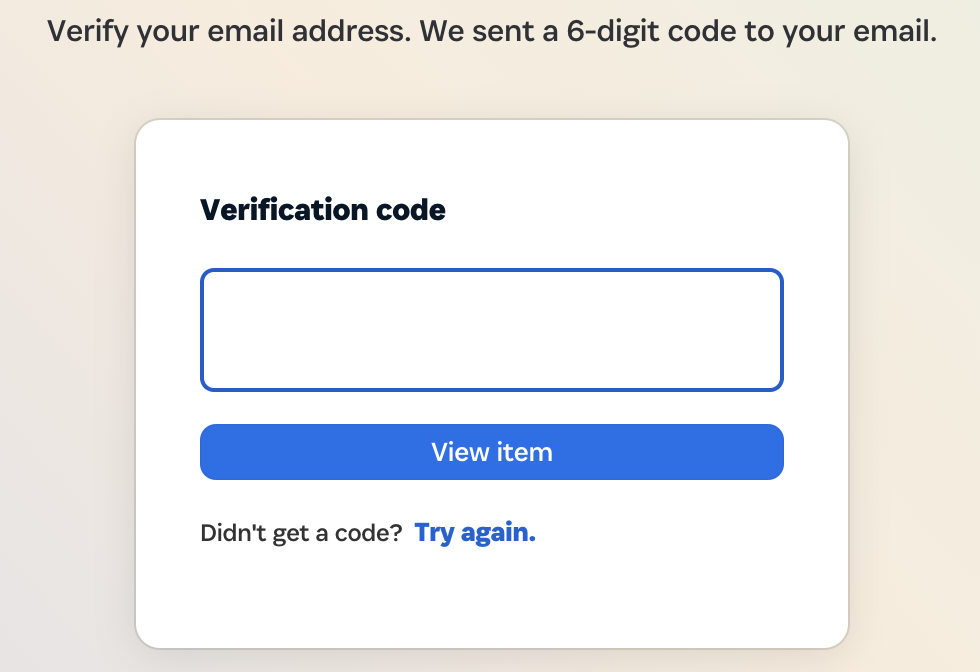
You will then be able to see the Client ID, Client Secret and Refresh Token. Click on each credentials to copy it into the Shopify payment app settings.
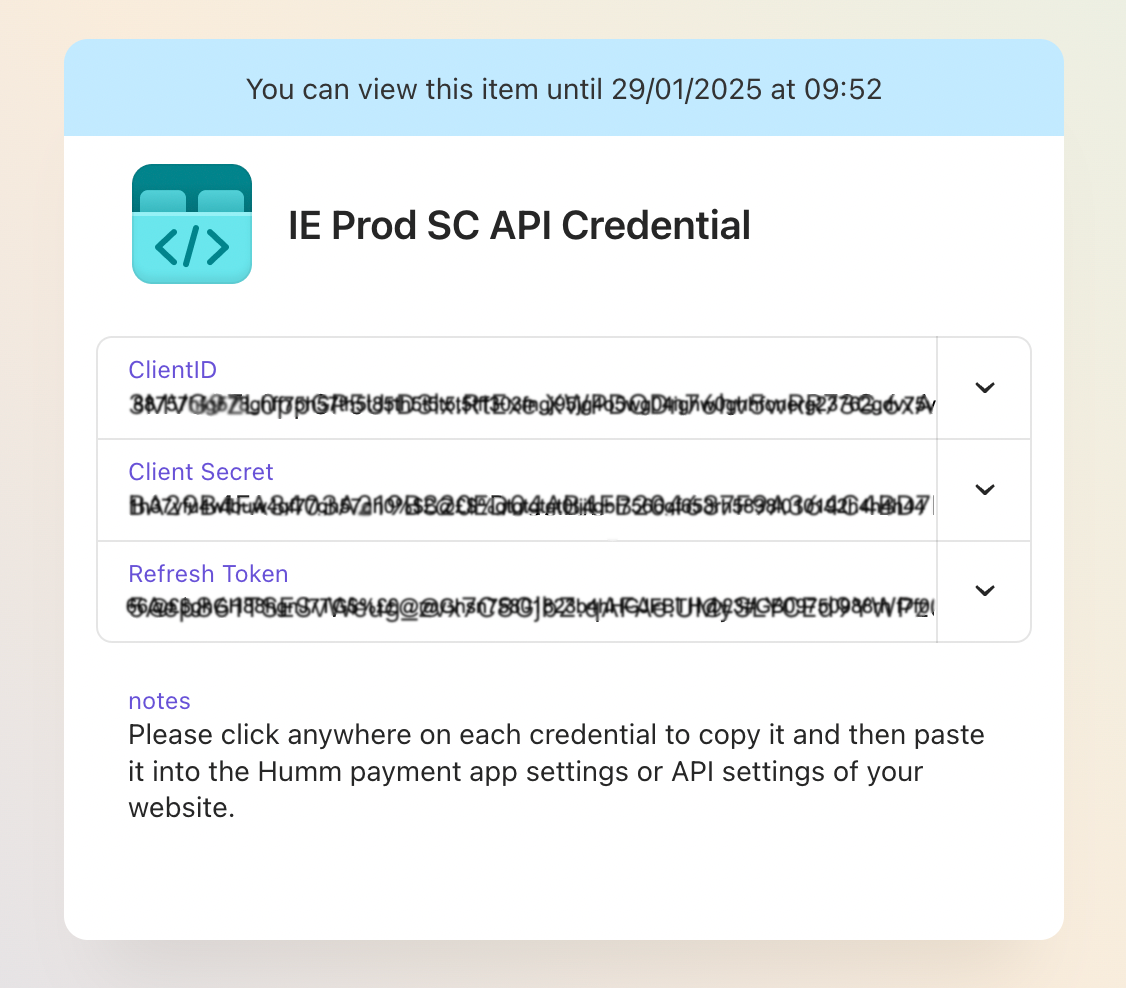
NoteIf you receive an email to say this item isn't shared with you, please double check that it is the same email address you provided us with. If you need to update the email address, please contact us here.
Once you have copied and pasted the credentials into the Payment app, click the Update button at the bottom of the page. You'll then be redirected back to the previous page where you can now Activate the app.
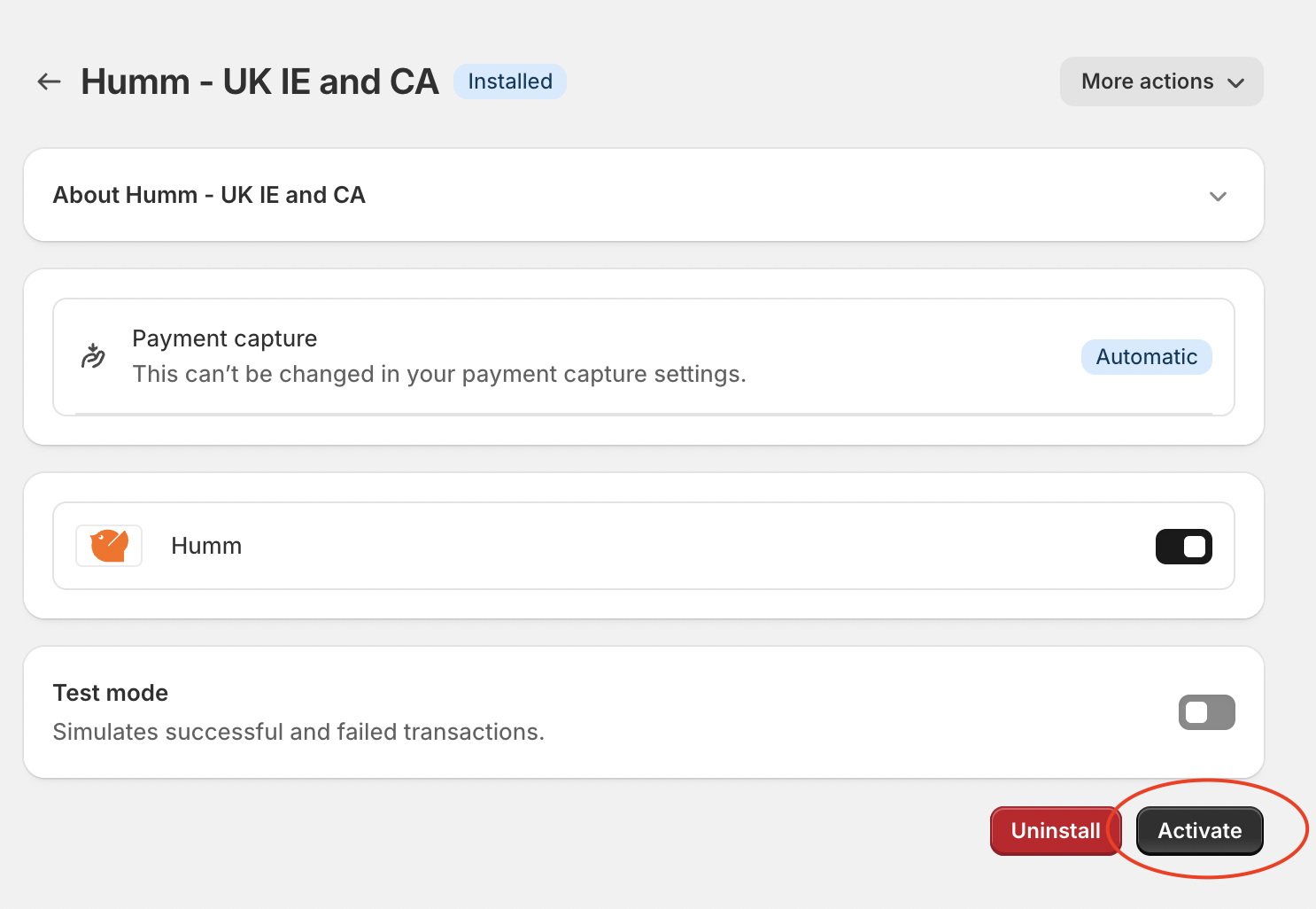
Test ModeIt is not required to test a payment before activating the Humm payment app.
However, if you have concerns that the app isn't working, you can request test/sandbox credentials here: https://docs.shophumm.com/docs/live-integrations-technical-support
Availability
| Market Location | Description |
|---|---|
| Ireland | Retailers operating in IE and only trading in EUR. |
| United Kingdom | Retailers operating in the UK and only trading in GBP. |
| Canada | Retailers operating in CA and only trading in CAD. |
Updated 8 months ago
